SMTP
SMTP facilitates the seamless exchange of emails by steering messages from a sender's email client or server towards the intended recipient's email server, ensuring precision in routing and timely delivery.
Your SMTP Server must support:
- TLS 1.0 or higher
- LOGIN authentication
1 Go to Dashboard > Notifications > Email > Email Providers.
2 Click on + ADD PROVIDER
3 You will be directed to the New Email Provider page. All the available providers will be displayed here.
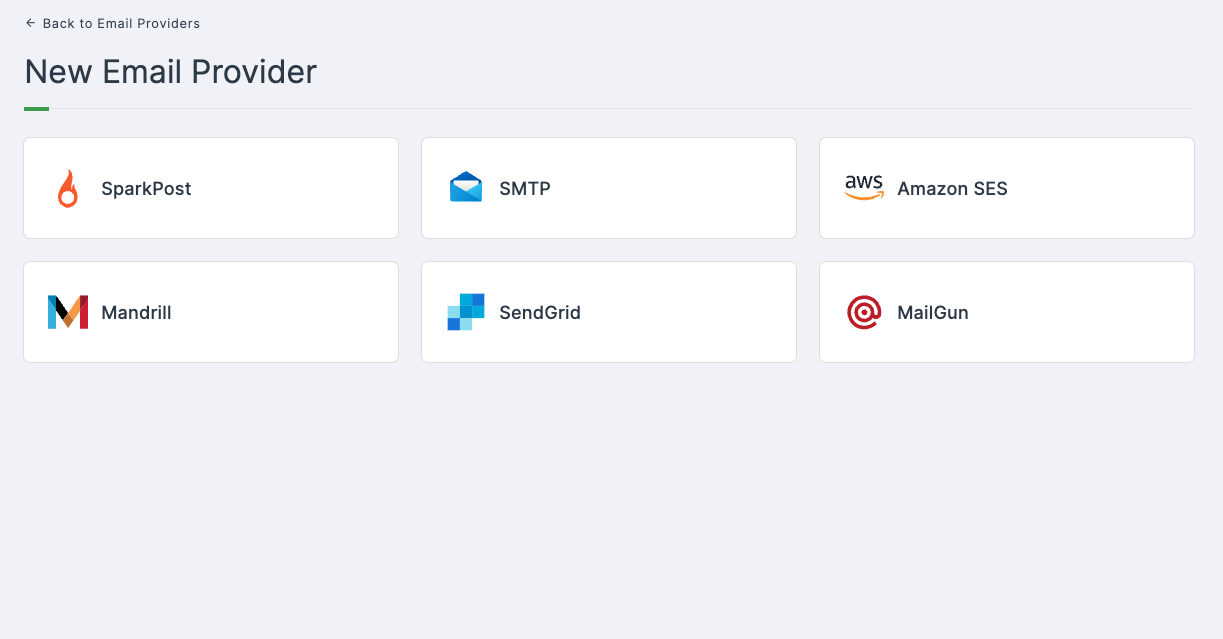
4 Click on SMTP.
5 You will taken to the SMTP configuration page.
Enter your SMTP configuration details into the respective fields.
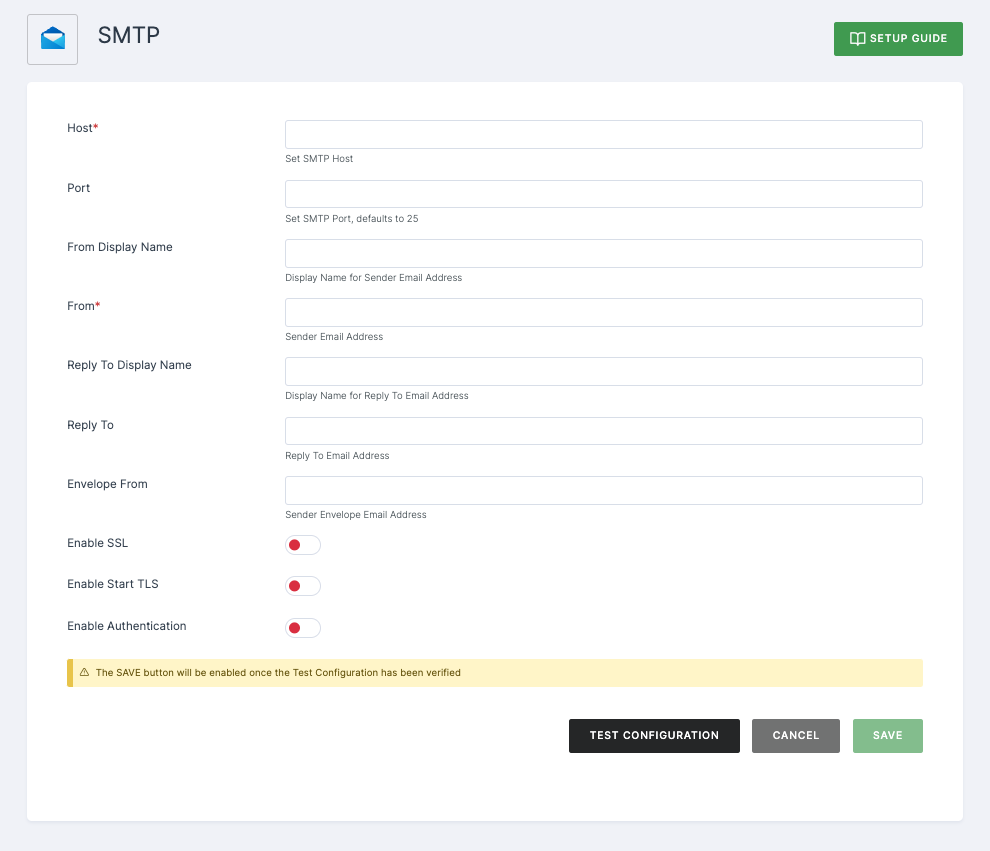
Configuration
(*) Indicates that the action is mandatory.
| Attributes | Description |
|---|---|
| *Host | This field represents the SMTP server hostname utilized for email transmission. |
| Port | This indicates the SMTP server port. |
| From Display Name | This feature enables the configuration of user-friendly email address aliases (optional). If left unset, the email clients will display the plain From email address. |
| *From | This field represents the address utilized for the From SMTP-Header in outgoing emails. |
| Reply To Display Name | This feature allows the configuration of user-friendly email address aliases for replies (optional). If left unset, the plain Reply To email address will be displayed. |
| Reply To | This field denotes the address used for the Reply-To SMTP-Header in outgoing emails (optional). If not set, the plain From email address will be used. |
| Envelope From | This field denotes the Bounce Address utilized for the Return-Path SMTP-Header in outgoing emails (optional). |
| Enable SSL | For security reasons, especially when dealing with emails for recovering usernames and passwords, it is advisable to use SSL. This is particularly important if the SMTP server is on an external network. In such cases, you will likely need to modify the Port (the default SSL port is 465). |
| Enable Start TLS | For security reasons, especially when dealing with emails for recovering usernames and passwords, it is recommended to use TLS. This is particularly important if the SMTP server is on an external network. You will likely need to modify the Port as well (the default TLS port is 465). |
| Enable Authentication | If your SMTP server mandates authentication, click on Enable Authentication and enter the username and password. The password field can reference a value from an external vault and will not be stored in our database. |
6 After providing the necessary configurations.
7 Click on TEST CONFIGURATION to ensure the configuration looks good.
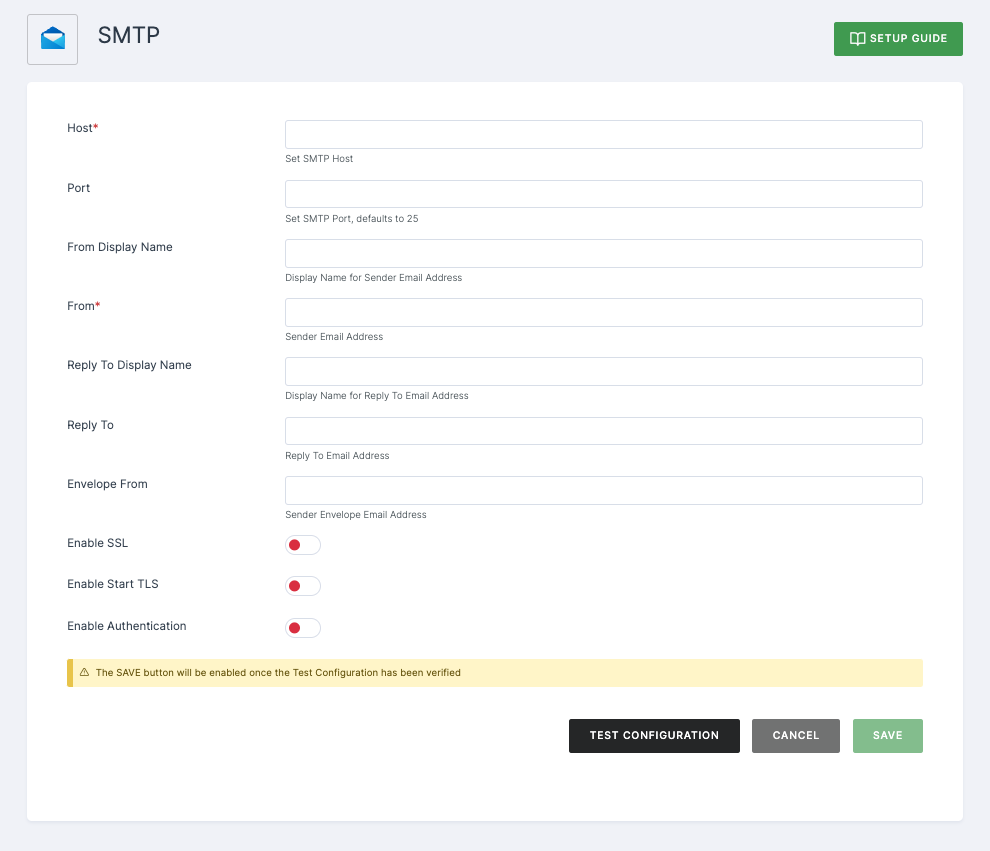
8 Provide email address and click on SUBMIT.
9 If everything is set up correctly, a test success email will be sent to the email address you provided earlier. Click on SAVE.